Re-registration Tutorial in Cargus Mobile and MyCargus
1. How to re-register in Cargus Mobile
- Open the Cargus Mobile app and select the option “Use email address.”
- You MUST TAP ON SIGNUP / REGISTER to start the re-registration process.
- Fill in the displayed form:
o Email address: Your email.
o Tap the SEND VERIFICATION CODE button.
Make sure your email address is correct in order to receive the verification code. - Check your email and enter the received code.
- Fill in the remaining fields:
o Display name: The name to be shown.
o First name and last name: Fill in both fields.
o New password and Confirm new password: Create and confirm a password.
The password must be at least 8 characters long and include uppercase letters, lowercase
letters, and numbers. - Tap Register to complete the re-registration.
2. How to re-register in Cargus Mobile – Practical Example
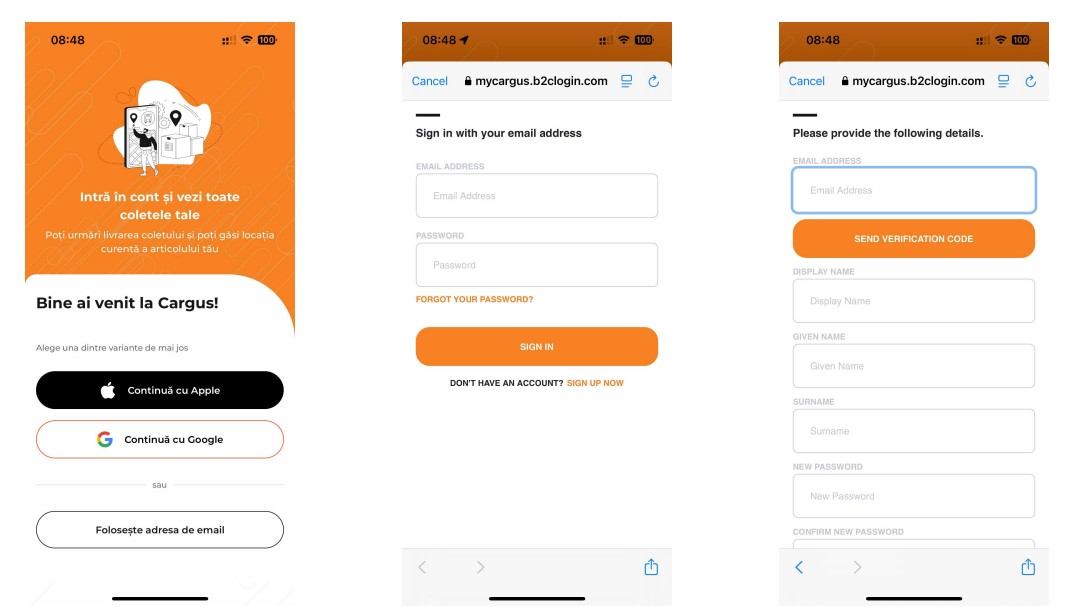
3. How to re-register in MyCargus
- Go to the MyCargus website and select the option “I have an account.”
- Fill in the form fields with your email address and press the SEND VERIFICATION CODE button.
Make sure the email address is correct in order to receive the verification code. - Check your email and enter the received code.
- Fill in the personal information and set a password:
- Display name
- First name and last name
- New password and Confirm new password
The password must be at least 8 characters long and include uppercase letters, lowercase letters, and numbers.
- Press Register to complete the process.
4. How to re-register in MyCargus – Practical Example (and continuation)
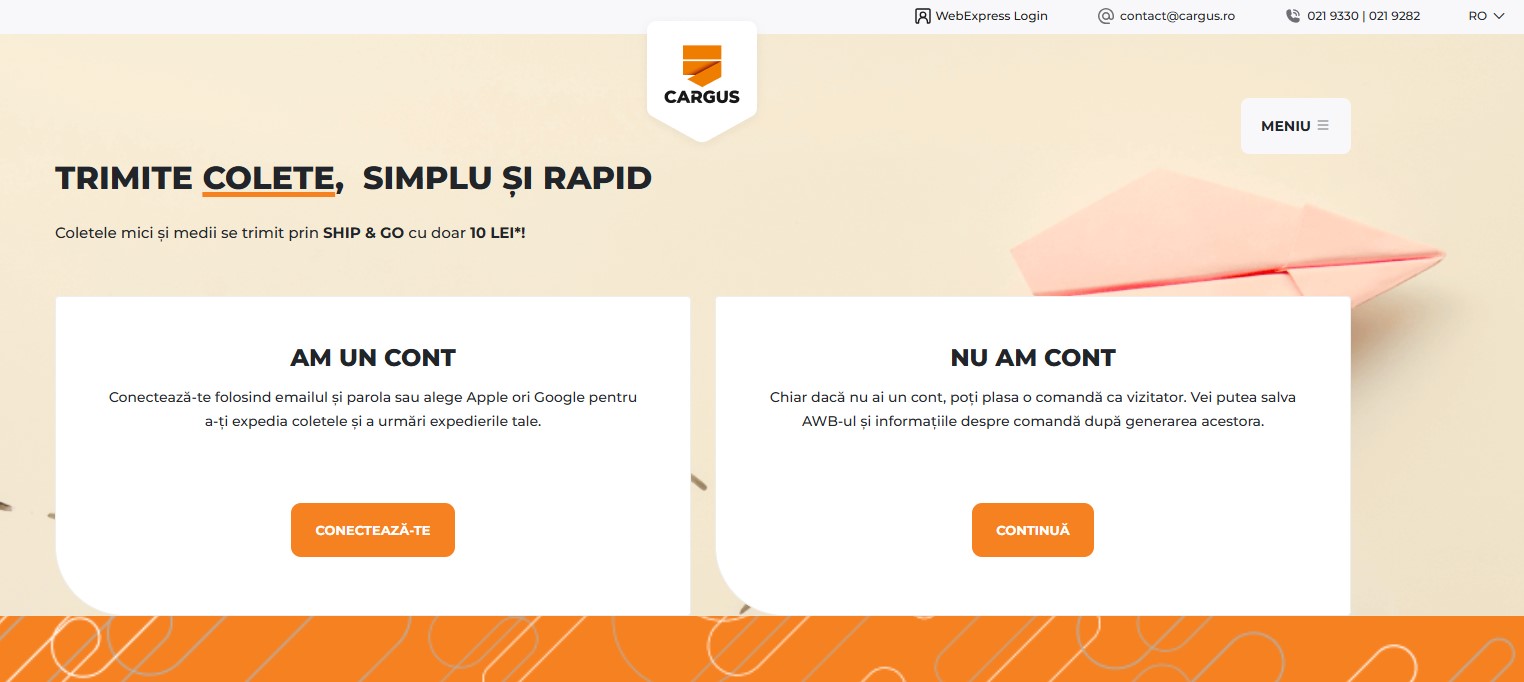
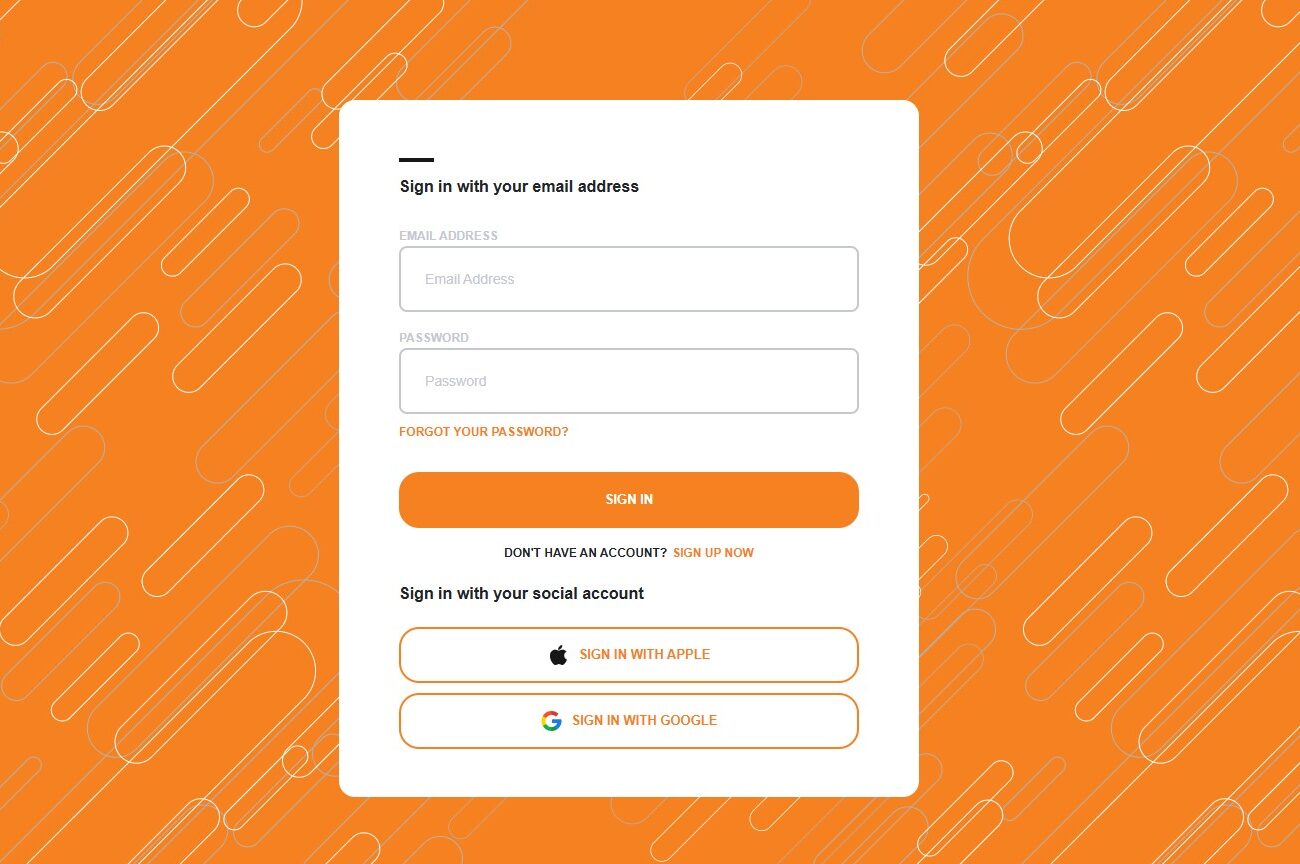
5. How to re-register using Apple or Google
- In the Cargus Mobile app or on the MyCargus website, select one of the following options:
- Continue with Apple for Apple users.
- Continue with Google for Google users.
- Follow the authentication steps provided by Apple or Google.
- After authentication, your account will be automatically linked to Cargus mobile app (CMA) or desktop platform – MyCargus.
