- Entrepreneurs
- ›
- Tools and solutions
- ›
- OpenCart module
CARGUS OPENCART MODULE
Instructions for Installing and Configuring the Cargus Module in OpenCart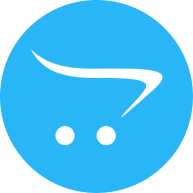
1
Subscribe to API2
Install themodule
3
Configure themodule
4
Set preferences inthe module
5
AWBs management1
Subscribe to API
- 1. To generate API key, follow these steps:
- 2. Go to the following link: https://urgentcargus.portal.azure-api.net/
- 3. Create an account by pressing “SIGN UP”
- 4. Fill in the required information and press the “Sign up” button
- 5. You will receive a confirmation email
- 6. Check the email and access the link in the email received from apimgmt-noreply@mail.windowsazure.com
- 7. In the “Products” section, select “UrgentOnlineAPI”
- 8. Press “Subscribe” button to register to Cargus API, “StandardUrgentCargusAPI”
- 9. Confirm the subscription by pressing the “Confirm” button
- 10. You will receive a confirmation of sending the subscription to Cargus SRL for approval, along with a confirmation email
- 11. Follow the confirmation email and access the “Products” section again, then select the API for which the subscription was approved
- 12. From the approved subscription, copy the Primary Key, which will be used in the OpenCart platform and send it to Cargus SRL (ecom@cargus.ro) for association with the user.
2
Install the module
- 1. In OpenCart admin access “Extensions” then “Extension Installer”
- 2. Upload the “cargus.ocmod.zip” file and press “Continue”
- 3. Continuing in the “Extensions” section, then “Extensions” and choose “Shipping”.
3
Configure the module
- 1. API Url: https://urgentcargus.azure-api.net/api
- 2. Subscription Key: Use the primary API key obtained in step A
- 3. Username: The username of the WebExpress account, Cargus application
- 4. Password: The password associated with the account mentioned above
- 5. Tax Class: Select the tax class related to VAT in Romania, usually the same as for products
- 6. Geo Zone: Choose the geographic zone where the Cargus delivery method will be available
- 7. Status: Choose whether the delivery method is active or not
- 8. Sort Order: Add a numeric value for the order among the other active delivery methods
- 9. Continued in the section “Set preferences in the module”.
4
Set preferences in the module
- 1. Go to the “Cargus” page, then “Preferences” and fill in the form, then press the blue “Save” button
- 2. Choose your available pickup location
- 3. Decide if you want delivery with or without insurance
- 4. Choose whether to allow Saturday delivery and/or morning delivery
- 5. Decide if you want the package opening service
- 6. Choose the type of refund – Cash or Bank
- 7. Choose who pays the delivery cost – Sender (Sender) or Recipient (Recipient)
- 8. Choose the usual shipment type – Parcel (Parcel) or Envelope (Envelope)
- 9. Enter the limit for free shipping or leave blank
- 10. Choose if you want the recipient to be able to pick up the package from the nearest Cargus warehouse
- 11. Choose fixed delivery cost or leave blank
- 12. Continuation in the section ” AWBs management”.
5
AWBs management
- 1. Go to the “Sales” page, then “Orders” and check the orders, then press “Add to Cargus delivery list”
- 2. Go to “Cargus”, then “Current order”, in the section “Pending orders” edit the order information and press “Save”
- 3. To generate the AWB, check the command and press “Validate Selected AWBs”
- 4. From the “Cargus” menu, choose “Current Order” and from the “Validated AWBs” section you can print the AWBs or delete an AWB. To pick up the order, you must send the order to Cargus SRL by pressing the “Send current order” button”.
